UXsheets Guide
Screen Shot Camera
Screen Shot Camera
- To add screenshots to a template navigate open the Properties dialog under the designer tab of the toolbar. Then under Screen Shots click the button that says Take Screen Shots to open the
- Screen Shot Camera*.
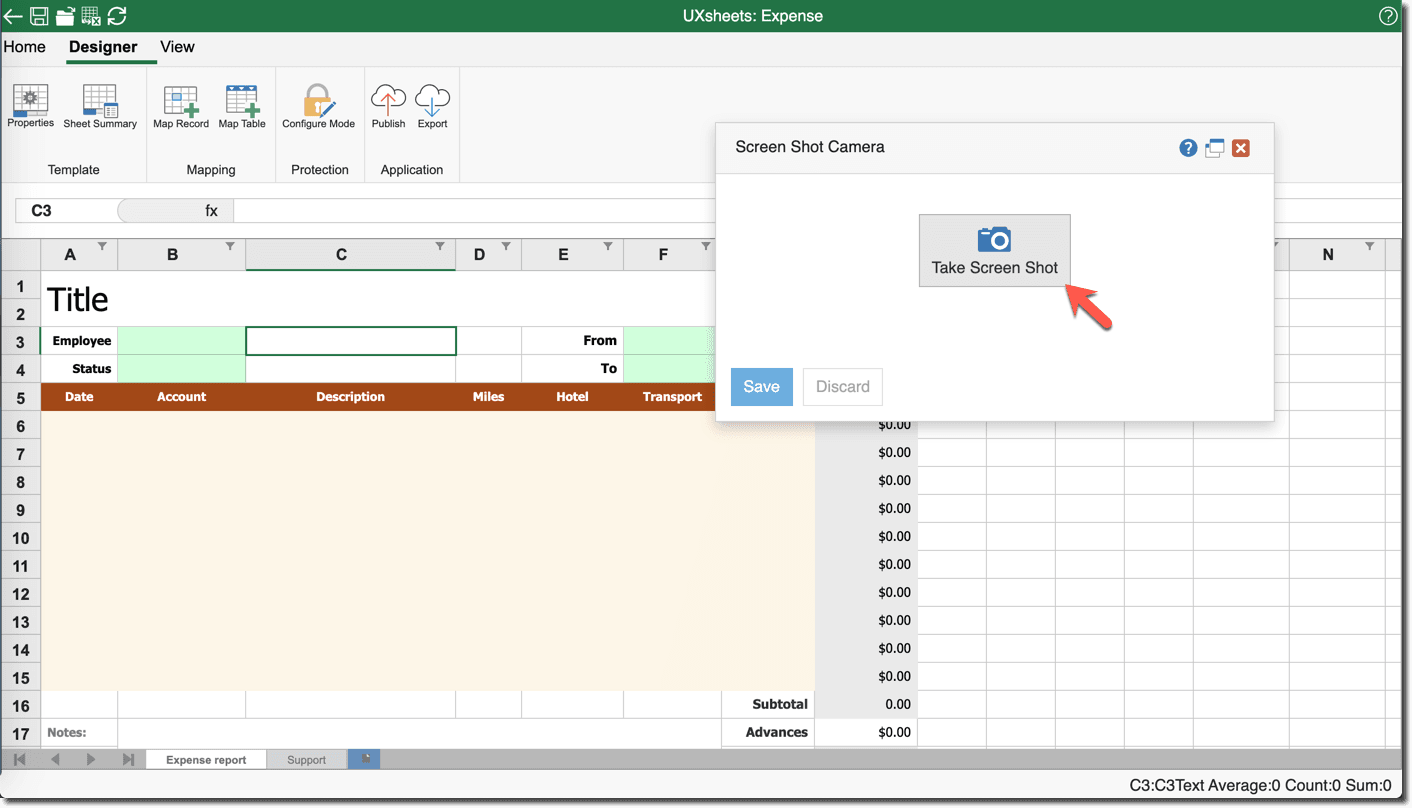
- Click Take Screen Shot and a screenshot of what is currently visible on the spreadsheet will be taken. You may need to scroll the spreadsheet or resize your browser window to capture the desired area.
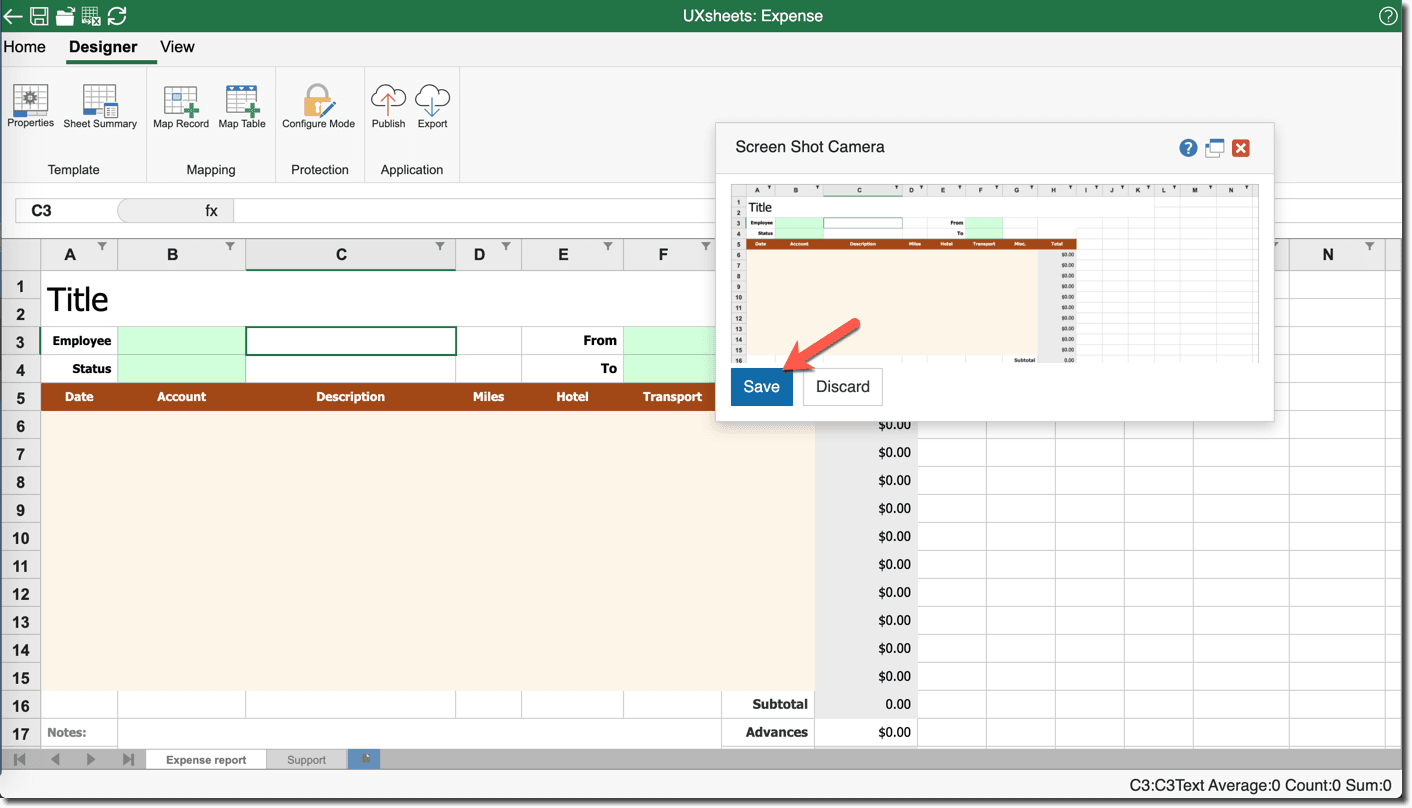
If you would like to retake a screenshot click Cancel
Once you are satisfied with the image captured click Save and the screenshot will be added to the template and will.
When you are done taking screenshots they can be viewed, reordered, or deleted in the Properties dialog.